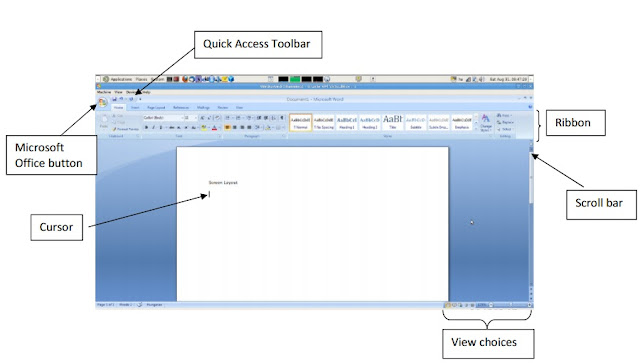The Ribbon
The Ribbon is the panel above the document. It has seven tabs:
Home, Insert, Page Layout, References, Mailings, Review, and View.
Each tab is divided into groups. The groups are collections of features designed to perform functions. Commonly used features are displayed on the Ribbon, to view additional features within each group, click on the arrow at the bottom right of each group. A blue information box will pop up just below where you stop your pointer.
Home: Clipboard, Fonts, Paragraph, Styles, and Editing.
Insert: Pages, Tables, Illustrations, Links, Header & Footer, Text, and Symbols
Page Layout: Themes, Page Setup, Page Background, Paragraph, Arrange
References: Table of Contents, Footnote, Citation & Bibliography, Captions, Index, and Table of Authorities
Mailings: Create, Start Mail Merge, Write & Insert Fields, Preview Results, Finish
Review: Proofing, Comments, Tracking, Changes, Compare, Protect
View: Document Views, Show/Hide, Zoom, Window, Macros
To remove the toolbar, right click on the blue section beside the Ribbon. Choose Minimize the
Ribbon. To view again, do the same.
Quick Access Toolbar
The quick access toolbar is a customizable toolbar that contains commands that you may
want to use frequently. You can add items to it. Right click on any item in the Office
Button or the Ribbon and click on Add to Quick Access Toolbar and a shortcut will be
added to the Quick Access Toolbar.